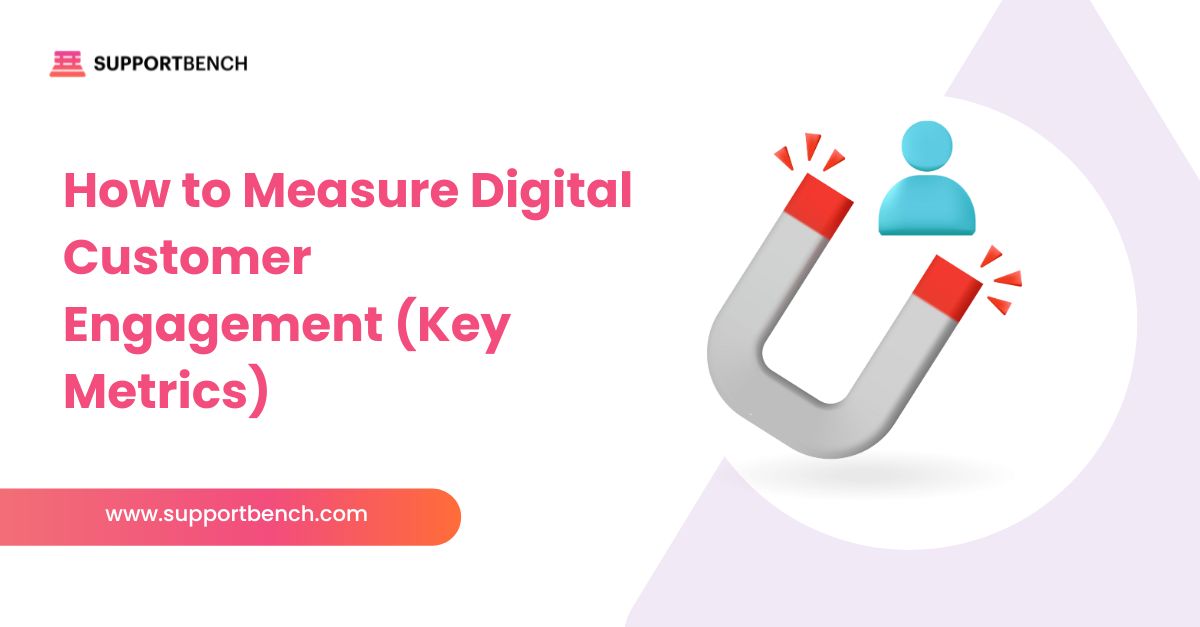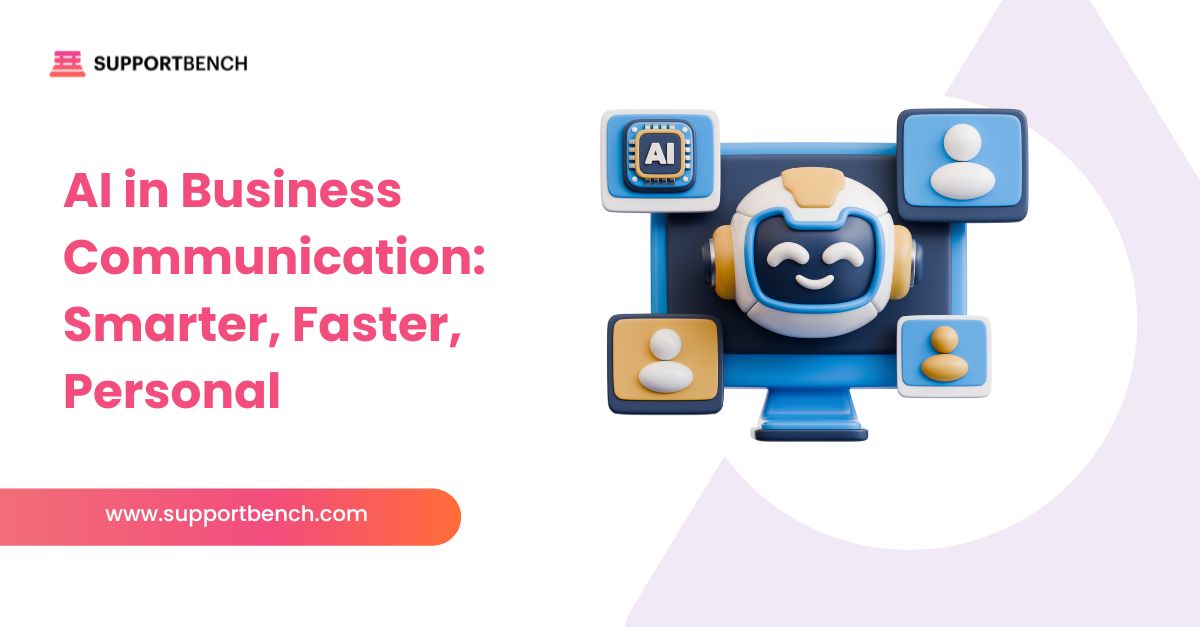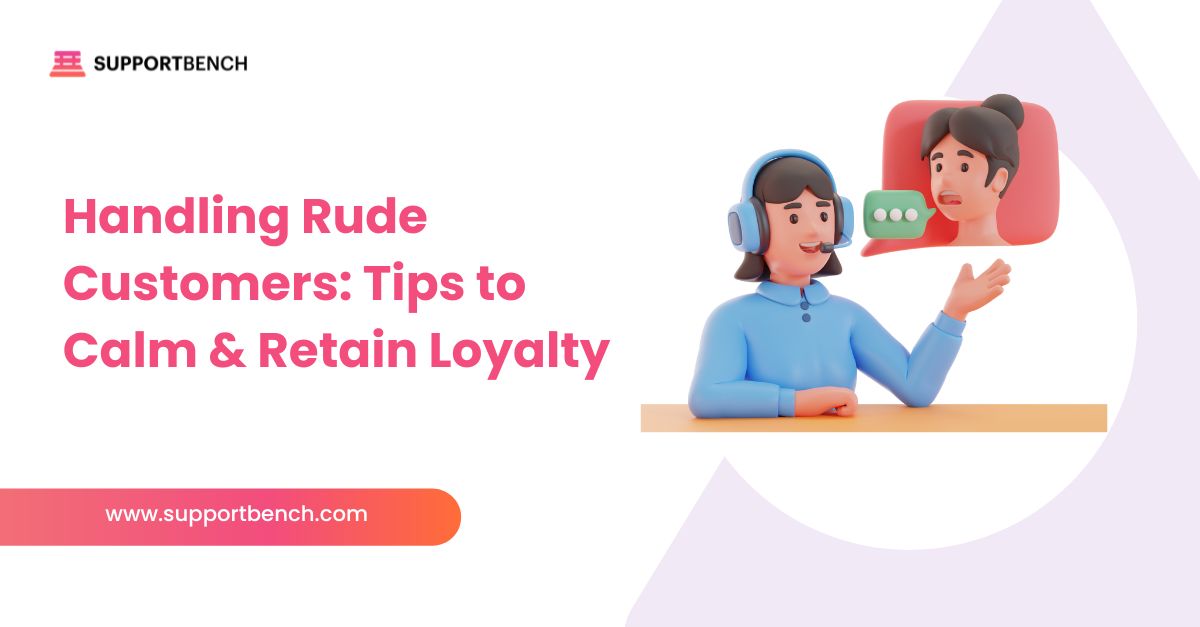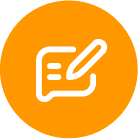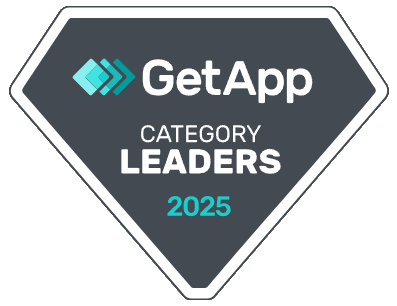Supportbench makes it simple to unify your IT ecosystem. This guide shows how to connect tools like CRMs, monitoring platforms, asset management systems, and chat applications. All in one place.
With Supportbench as your central hub, ticket data, alerts, and communications stay connected. Teams get a complete view of the customer and the tools they need to respond faster.
From prebuilt connectors to custom API setups, this guide walks through every step of integration so your support team can work smarter, not harder.

At a Glance:
Connecting Supportbench with your IT tools centralizes tickets, syncs data in real time, and automates workflows across channels like CRM, chat, and monitoring systems. The result is faster resolutions, fewer silos, and a smarter, more scalable support infrastructure.
Overview of Integration Scenarios
Supportbench is built to connect with a wide range of IT tools. These integrations help streamline workflows, reduce manual work, and give support teams full visibility into the systems they rely on.
Here are the most common scenarios:
CRM Integration
Share customer records, contact details, and support history across platforms. This gives agents quick access to relevant information during every interaction.
Asset and ITSM Tools
Display device inventory, incidents, change requests, and warranty status directly in Supportbench. Agents can work with complete context without switching tools.
Communication Channels
Convert emails, live chats, voice calls, SMS, and social messages into structured support tickets. All communication is captured and managed in one place.
Monitoring and Alerting Systems
Automatically generate tickets when alerts are triggered by performance tools. This ensures critical issues are flagged and acted on quickly.
Knowledge Base or Internal Wiki
Bring your internal documentation into Supportbench. Link articles, suggest content in replies, and reduce duplicate questions from your team or users.
Supportbench offers native modules and flexible API connectors to support all of these cases. The next sections explain how to plan and configure each integration step by step.

Planning Your Integration
Before you begin setup, it’s important to define what success looks like. A solid integration plan keeps your systems aligned, avoids rework, and ensures every connection supports your business goals.
Here are three key steps to take before configuring anything:
1. Define Business Objectives
Start with the big picture. Ask what your support team needs to gain from each integration.
Do agents need CRM data inside ticket views?
Should alerts from monitoring tools open tickets automatically?
Would access to asset details speed up issue resolution?
Tie each goal to a measurable outcome. This could include faster response times, fewer escalations, or higher first-contact resolution rates.
Supportbench includes reporting dashboards to help track KPIs like ticket volume, SLA compliance, and customer satisfaction scores.
2. Inventory Your Existing Systems
Make a complete list of the tools you plan to connect. These often include:
- CRM platforms
- Asset or ITSM tools (like Jira or ServiceNow)
- Communication channels (email, chat, voice)
- Monitoring and alerting platforms
- Knowledge base or internal wikis
Having this inventory ensures smooth data flow and prevents unnecessary or overlapping integrations.
3. Confirm Technical Requirements
For each tool, gather the following details:
- API access or webhook support
- Authentication method (OAuth, API key, SAML)
- Field mapping needs (e.g. ticket ↔ incident, contact ID ↔ user)
- System limits (e.g. rate caps or sync frequency)
Supportbench provides technical guides, whitepapers, and setup documentation to assist with each step from webhook configuration to workflow automation and portal customization.

Step-by-Step Integration Blueprint: How Supportbench Connects to Core IT Tools
Supportbench supports both native integrations and custom API workflows. This section outlines how to connect the most common platforms used by service, IT, and operations teams.
Native Integrations with CRM and Collaboration Tools
Supportbench includes prebuilt connectors for platforms like Salesforce, Slack, and Jira. These integrations sync data across support, sales, and customer success teams without manual effort.
Jira Cloud Integration:
- Link Supportbench cases directly to Jira issues.
- Create Jira issues from within a Supportbench ticket.
- View updates from Jira without leaving the Supportbench interface.
Setup is simple:
- Generate a Jira API token.
- Enter your credentials in Supportbench settings.
- Complete the connection using the Atlassian Marketplace add-on.
Supportbench also installs a custom field in Jira to store linked case IDs and uses webhooks to keep both platforms in sync.
REST API and Webhook Support
For teams needing more flexibility, Supportbench offers a robust REST API and webhook framework.
Webhooks can trigger in real time when a case, contact, or company is updated. They’re managed through Supportbench’s workflow builder and must be directed to an HTTPS endpoint.
Common use cases include:
- Triggering downstream systems when a case status changes
- Syncing new contact data with external directories
- Updating asset records based on ticket activity
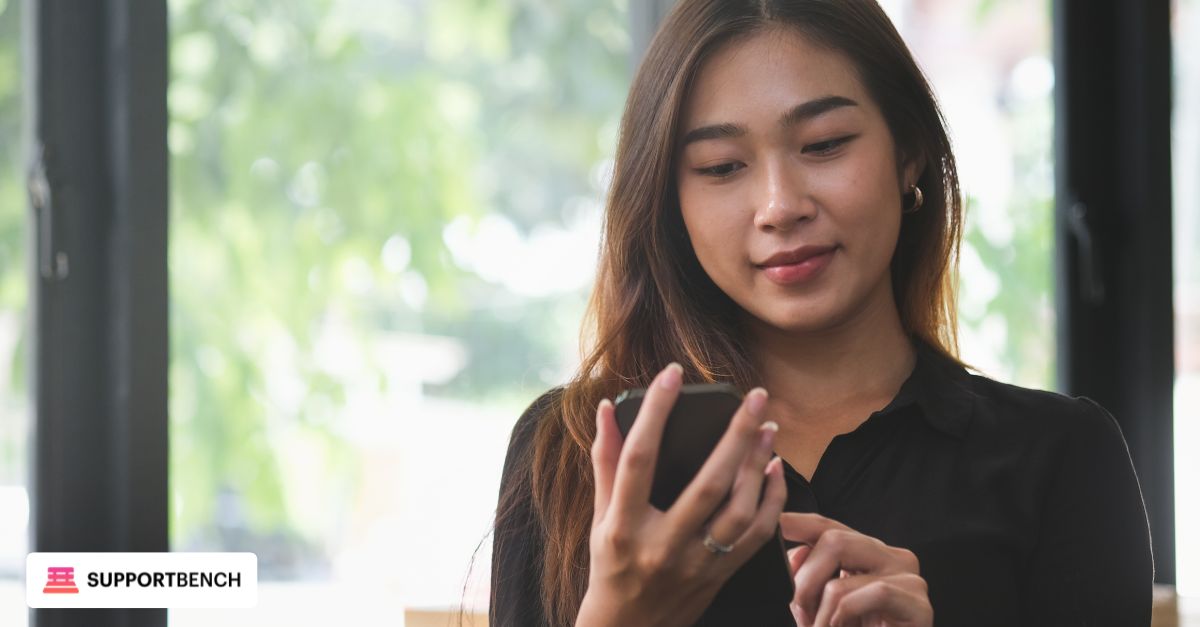
Multi‑Channel Support Integration
Supportbench is built for omnichannel environments. It connects to:
- Email: Automatically converts incoming messages into tickets
- Live Chat: Captures sessions and creates cases
- Telephony: Logs calls into ticket timelines
- SMS and Messaging Apps: Routes messages into a central inbox
These channels feed into a single interface, giving agents complete visibility across all touchpoints.
Knowledge Base Integration
Already have an internal wiki or documentation system? You can import content into Supportbench or link external sources.
- Export articles in Markdown, HTML, or JSON
- Upload them to the Supportbench knowledge module
- Use macros to recommend helpful articles in ticket replies
This improves consistency in responses and helps reduce the number of repetitive support requests.
Testing and Pilot Phase
Before launching your integration company-wide, start with a small pilot. A controlled rollout helps you test functionality, fix issues early, and gather real feedback from users.
1. Pilot Setup
Choose a limited group of agents or a small number of cases to test.
Make sure ticket creation works correctly across all integrated channels: email, chat, CRM, and alerting tools. Also check that asset information and customer data appear as expected in each case view.
Verify that SLA timers and assignment rules behave correctly. This step prevents disruptions once the integration goes live.
2. Monitor Key Metrics
Use Supportbench dashboards to track performance during the pilot. Focus on:
- Time to first response
- Resolution time
- Ticket backlog and volume
- Sync errors or delays from connected systems
These metrics help you spot integration issues and measure early impact on service performance.
3. Gather Team Feedback
Ask agents if the integrated data is helping them resolve tickets faster. Are automated alerts helpful or overwhelming? Are workflows easy to follow?
Use this feedback to fine-tune data mapping, automation rules, and ticket routing before rolling out to the rest of the team.

Ongoing Support and Maintenance
Once your integrations are live, ongoing maintenance is key to keeping everything stable and effective. Systems evolve. Your integration strategy should, too.
Monitor Connectivity
Check regularly to make sure credentials are still valid and connections are running smoothly.
- Confirm that API keys and tokens haven’t expired
- Make sure webhooks are still active and delivering data
- Watch for any changes in connected tools that could affect compatibility
Staying proactive reduces the risk of silent failures and data syncing issues.
Update Field Mappings as Systems Change
As platforms evolve, fields may be renamed, removed, or added. Outdated mappings can cause sync failures or misrouted tickets.
Review and update field mappings any time changes are made to connected systems. This keeps data accurate and ensures agents always see the right information.
Scale Integrations Over Time
Start small, but don’t stop there.
As your needs grow, consider connecting more systems to expand the value of Supportbench. This might include:
- Chatbots for intake
- Internal communication platforms like Teams or Slack
- Survey or feedback tools
- Billing or order systems to add purchase context to tickets
Each new integration helps build a more unified, data-rich support environment.

Measuring Success
After integration, it’s essential to measure performance. Tracking the right metrics helps you evaluate ROI, identify bottlenecks, and fine-tune your support workflows.
Here are key KPIs to monitor:
Response and Resolution Metrics
- Average time to first response
- Average resolution time
- Percentage of tickets resolved on first contact
Automation Impact
- Number of alerts converted to tickets
- Percentage of those resolved without escalation
- Volume of automated assignments or follow-ups
Agent Productivity
- Average number of cases handled per agent per shift
- Time saved through integrated tools and workflows
Customer Satisfaction
- CSAT and NPS scores from post-ticket surveys
- Feedback trends related to ticket response time or clarity
Data Quality and Sync Accuracy
- Number of CRM sync errors or data mismatches
- Missing or outdated contact and asset fields
- Ticket errors due to field mapping issues
Supportbench dashboards give you full visibility into these metrics. Use them to track trends, justify system investments, and keep your support strategy aligned with business goals.

What Can Go Wrong and How to Prevent It
Even well-planned integrations can hit roadblocks. Here are common challenges and how to address them before they affect operations:
Inconsistent Data Mapping
Problem: Field mismatches between platforms (e.g. CRM contact ID vs. Supportbench user ID) can cause tickets to display incorrect or missing data.
Solution: Create a shared field mapping document. Review and update it any time fields are added, removed, or changed in connected systems.
Alert Overload
Problem: Monitoring tools without filters may generate too many low-priority tickets, overwhelming agents.
Solution: Set thresholds in the monitoring tool. In Supportbench, use workflows to group alerts or auto-close duplicates that don’t require action.
Poor Agent Adoption
Problem: If workflows are unclear or integrated tools feel disconnected, agents may resist using the system.
Solution: Offer clear documentation and onboarding sessions. Use real examples in training, and collect regular feedback to refine workflows.
Expired API Credentials
Problem: Tokens or keys may expire silently, breaking the connection between systems.
Solution: Assign a team owner for credential management. Set calendar reminders to renew authentication credentials before they expire.
Proactively monitoring these issues keeps your integration running smoothly—and protects your team from unnecessary downtime or confusion.
Conclusion
Integrating Supportbench with your IT systems is more than just syncing data, it’s about building a connected, high-performing support environment.
With the right setup, you can centralize ticket workflows, trigger actions from alerts, surface CRM or asset data in real time, and streamline multi-channel communication. The result: fewer silos, faster resolutions, and a more consistent experience for both agents and end users.
Supportbench offers native connectors, a powerful API, and automation tools to simplify every step. And with built-in dashboards and SLA tracking, your team can measure results and improve continuously.
When your tools talk to each other, your support strategy works smarter. Supportbench gives you everything you need to make that happen, securely, at scale, and without unnecessary complexity. Book a demo now.